Create and View Teams
Teams are shared workspaces where you can create and collaborate on email campaigns. Invite your co-workers to your team to make the most of the collaborative campaign process in Percy.
Create teams
1. Log into Percy Dashboard
2. On the top left side of the navigation bar, click Personal
3. In the dropdown, click Create a new team
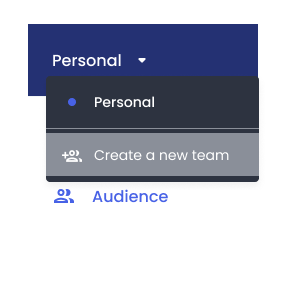
4. Enter a name for your team and click Save
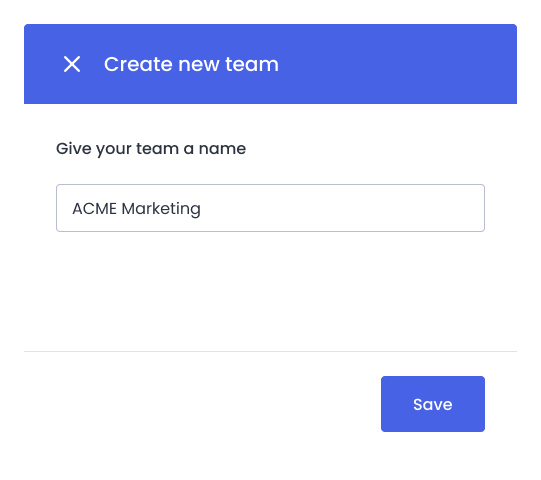
Nice job! Now that you’ve created your team, you can start to invite your co-workers.
Invite team members
1. Log into Percy Dashboard
2. On the top left side of the navigation bar, click Personal
3. In the dropdown, click Team settings
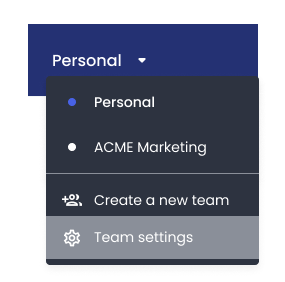
4. In Team settings page, click Add new members
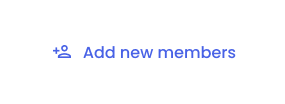
5. Enter the government email addresses of the members you wish to add
6. Click Add members
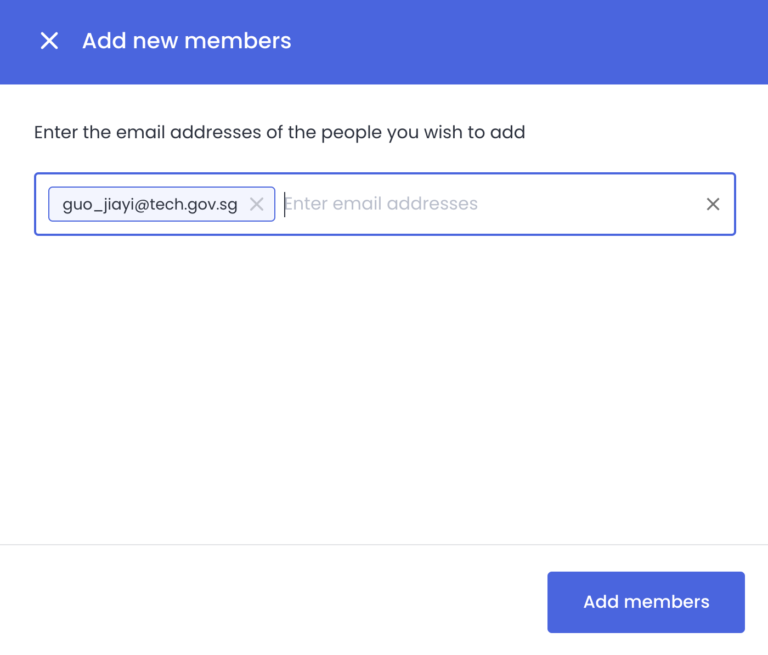
That’s it! Once it’s done, your co-workers will receive an invitation email with a button to accept the invite.
Join a team
The only way to join a team is to have someone invite you to the team. If someone has invited you to a team, you should have received an invitation email.
To join a team:
1. In the invitation email, click Go to dashboard
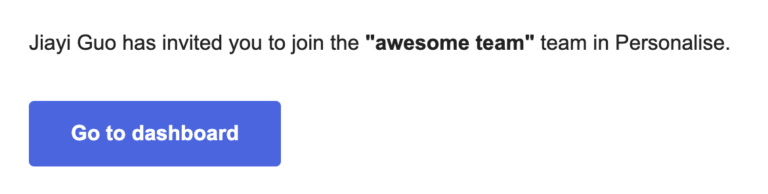
2. Sign up/Log into Percy Dashboard
3. On the top left side of the navigation bar, click Personal
4. In the dropdown, click the team that you are invited to join
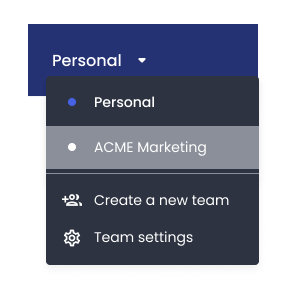
That’s it. Now you can start to create email campaigns and manage audience together with your co-workers.
